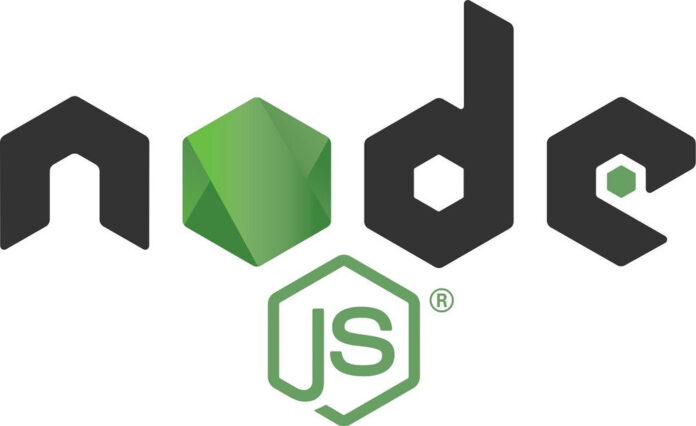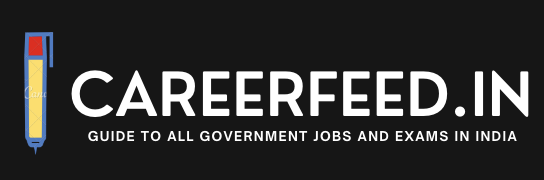Node.js is a widely adopted open-source, cross-platform JavaScript runtime environment that enables the execution of JavaScript code beyond the confines of a browser. Its growing popularity among developers is attributed to its capability to develop server-side applications, APIs, and other web solutions. As you gear up for a Node.js interview, this comprehensive guide will walk you through the top 50 Node.js interview questions and answers, complete with easy-to-understand examples for each concept. The aim is to help you build a strong foundation and succeed in your Node.js interviews.
1. What is Node.js?
Node.js is an open-source, cross-platform JavaScript runtime environment that empowers developers to execute JavaScript code on the server-side. Constructed on Google’s V8 JavaScript engine, Node.js employs an event-driven architecture and a non-blocking I/O model, resulting in a lightweight and efficient solution well-suited for scalable network applications.
2. What is the difference between Node.js and traditional web servers?
Conventional web servers, such as Apache or Nginx, employ a multi-threaded, blocking I/O model that generates a new thread for each incoming request. This approach can cause performance challenges and scalability issues when managing numerous concurrent requests. In contrast, Node.js utilizes an event-driven, non-blocking I/O model along with a single-threaded event loop, enabling it to effectively manage a substantial volume of concurrent connections while using minimal resources.
3. What is the event loop in Node.js?
At the heart of Node.js’s asynchronous, non-blocking architecture lies the event loop. Constantly scanning the event queue for new events, such as incoming requests, I/O tasks, or timer occurrences, it springs into action when an event is identified. The event loop then runs the corresponding callback function before proceeding to the next event in the queue. This event-driven, single-threaded methodology enables Node.js to effectively manage a vast number of concurrent connections.
4. What are the key features of Node.js?
Node.js boasts several noteworthy features, such as:
- Asynchronous, non-blocking I/O: With an event-driven architecture, Node.js efficiently handles I/O operations, preventing the main thread from being blocked.
- Single-threaded event loop: Node.js employs a single-threaded event loop for concurrency management, resulting in a lightweight solution ideal for scalable network applications.
- Powered by Google’s V8 JavaScript engine: Node.js is built upon the speedy and effective V8 engine, which translates JavaScript directly into native machine code.
- Package management via NPM: Node.js incorporates a built-in package manager (NPM) that streamlines dependency management and facilitates the sharing of reusable code.
- Expansive ecosystem: Node.js enjoys a vast and dynamic community that contributes to an extensive ecosystem of open-source libraries and frameworks.
5. How do you install and uninstall Node.js packages?
To install Node.js packages utilizing the Node Package Manager (NPM), execute the command below:
npm install package-nameTo uninstall a package, use the following command:
npm uninstall package-name6. What are the built-in modules in Node.js?
Node.js comes with several built-in modules to help with various tasks, such as:
- HTTP: For creating and managing HTTP servers and clients.
- URL: For parsing and formatting URL strings.
- Path: For working with file and directory paths.
- File System (fs): For interacting with the file system, such as reading and writing files.
- Events: For working with the event-driven architecture, including creating and managing custom events and event emitters.
- Buffer: For working with binary data in memory.
- Stream: For working with streaming data, such as reading and writing data in chunks.
- Query Strings: For parsing and formatting query strings in URLs.
- Child Process: For spawning new processes and managing communication between them.
7. What is NPM and what is it used for?
NPM, or Node Package Manager, serves as the standard package manager for Node.js. Its primary purpose is to manage and distribute reusable JavaScript code as packages or modules. NPM enables developers to effortlessly install, update, and uninstall packages, manage dependencies, and share their code with the community. Additionally, NPM offers a command-line interface (CLI) that allows interaction with the package registry and simplifies package management within a Node.js project.
8. What is a callback function in Node.js?
A callback function refers to a function that is provided as an argument to another function and is executed later or upon the completion of an asynchronous operation. In Node.js, callbacks play a crucial role in managing the outcomes of asynchronous tasks, like reading files, initiating HTTP requests, or communicating with databases. Generally, callback functions adhere to the error-first convention, where the initial argument represents an error object (or null in the absence of an error), and the following arguments contain the results of the operation.
9. How do you create a simple HTTP server in Node.js?
To create a simple HTTP server in Node.js, you can use the built-in ‘http’ module. Here’s a basic example:
const http = require('http');
const server = http.createServer((req, res) => {
res.writeHead(200, { 'Content-Type': 'text/plain' });
res.end('Hello, world!');
});
server.listen(3000, () => {
console.log('Server running at http://localhost:3000/');
});
This code creates an HTTP server that listens on port 3000 and responds with “Hello, world!” to all incoming requests.
10. What is the purpose of Express.js in a Node.js application?
Express.js is a widely-used, lightweight web application framework designed for Node.js. It streamlines the development of web applications and APIs by offering high-level, middleware-based abstractions for routine tasks like routing, request parsing, and error management. By providing a more structured and modular organization, Express.js enhances the ease of creating and maintaining intricate Node.js applications.
11. What is middleware in the context of Express.js?
Middleware comprises a series of functions positioned between the client’s request and the ultimate response within an Express.js application. These functions have the ability to modify the request and response objects, carry out required code execution, or even terminate the request-response cycle. Middleware functions are executed in sequence according to their definition and can be employed for tasks like authentication, logging, error management, and modifying requests or responses.
12. What is the difference between process.nextTick() and setImmediate() in Node.js?
In Node.js, both process.nextTick() and setImmediate() are used to schedule the execution of a callback function in the next iteration of the event loop. However, there are some key differences between the two:
- process.nextTick(): This function schedules the callback to be executed in the next tick of the event loop, before any I/O events or timers. It is used when you want to ensure that a callback is executed as soon as possible, but after the current operation is completed.
- setImmediate(): This function schedules the callback to be executed in the next iteration of the event loop, after I/O events and timers. It is used when you want to defer the execution of a callback to allow other pending I/O events or timers to be processed first.
13. How do you handle uncaught exceptions in Node.js?
To handle uncaught exceptions in Node.js, you can use the ‘uncaughtException’ event of the ‘process’ object. By attaching a listener to this event, you can catch unhandled exceptions and perform any necessary cleanup before the process exits. For example:
process.on('uncaughtException', (err) => {
console.error('An uncaught exception occurred:', err);
// Perform any necessary cleanup, then exit the process
process.exit(1);
});
Note that it’s generally better to use proper error handling throughout your application to avoid uncaught exceptions, as they can lead to unpredictable behavior and resource leaks.
14. How do you handle promises in Node.js?
Promises are a native feature of JavaScript that allow you to handle asynchronous operations more effectively than with traditional callbacks. A Promise represents a value that may not be available yet but will be resolved or rejected at some point in the future. To handle promises in Node.js, you can use the following methods:
- then(): This method is used to attach a callback function that will be called when the Promise is resolved.
- catch(): This method is used to attach a callback function that will be called when the Promise is rejected.
- finally(): This method is used to attach a callback function that will be called when the Promise is either resolved or rejected.
Promises can also be used with the async/await syntax, which makes working with asynchronous code even more straightforward.
15. What is the difference between fs.readFile() and fs.createReadStream() in Node.js?
Both fs.readFile() and fs.createReadStream() are part of the ‘fs’ (File System) module in Node.js and are used to read files. However, they differ in their approach and use cases:
- fs.readFile(): This function reads the entire file into memory before invoking its callback function with the file’s content. This approach is straightforward and works well for small files, but it can lead to high memory usage and performance issues when reading large files, as the entire file must be loaded into memory before processing.
- fs.createReadStream(): This function creates a readable stream that reads the file in chunks, allowing you to process the file’s content as it is being read. This approach is more memory-efficient and better suited for large files, as it doesn’t require loading the entire file into memory. It also enables you to start processing the file before it has been fully read.
16. How do you create and use environment variables in Node.js?
Environment variables are a way to store configuration information and other data that can be accessed and changed without modifying the code. In Node.js, you can access environment variables through the ‘process.env’ object. To create an environment variable, you can set it in your system environment or use a ‘.env’ file and a package like ‘dotenv’ to load the variables.
Example of using a system environment variable:
// Access an environment variable in your code
const apiKey = process.env.API_KEY;
To use a ‘.env’ file, first install the ‘dotenv’ package:
npm install dotenvCreate a ‘.env’ file in your project root with your environment variables:
API_KEY=my_api_key
DB_CONNECTION_STRING=my_connection_string
Load the variables from the ‘.env’ file in your code:
require('dotenv').config();
const apiKey = process.env.API_KEY;
const connectionString = process.env.DB_CONNECTION_STRING;
17. How do you make an HTTP request in Node.js?
To make an HTTP request in Node.js, you can use the built-in ‘http’ or ‘https’ modules or use a third-party library like ‘axios’ or ‘request’. Here’s an example of making an HTTP GET request using the ‘http’ module:
const http = require('http');
const options = {
hostname: 'example.com',
path: '/api/data',
method: 'GET',
};
const req = http.request(options, (res) => {
let data = '';
res.on('data', (chunk) => {
data += chunk;
});
res.on('end', () => {
console.log('Response data:', data);
});
});
req.on('error', (err) => {
console.error('Request error:', err);
});
req.end();
Using a library like ‘axios’ can simplify the process and provide additional features, such as handling JSON data and supporting Promises:
const axios = require('axios');
axios.get('http://example.com/api/data')
.then((response) => {console.log('Response data:', response.data);
})
.catch((error) => {
console.error('Request error:', error);
});
18. What are the differences between REST and GraphQL?
REST (Representational State Transfer) and GraphQL are both approaches to designing APIs for web applications. They differ in several ways:
- Resource vs. Query-based: REST is a resource-based API architecture, where each resource is identified by a unique URL. Clients interact with resources using standard HTTP methods (GET, POST, PUT, DELETE). In contrast, GraphQL is a query-based API architecture where clients send queries and mutations to a single endpoint, specifying the data they need or want to modify.
- Over-fetching and under-fetching: With REST, clients often over-fetch or under-fetch data, as they can only request complete resources. GraphQL allows clients to request only the data they need, which can lead to more efficient data retrieval and reduced bandwidth usage.
- Versioning: REST APIs typically use versioning to handle changes in the API’s structure, requiring clients to update their requests to use the new version. With GraphQL, the API schema is flexible and can be extended without breaking existing clients, which can make versioning unnecessary.
- Real-time updates: REST APIs usually rely on polling or webhooks for real-time updates. GraphQL, on the other hand, supports real-time updates through subscriptions, which allow clients to receive updates when specific events occur.
19. How do you use the cluster module in Node.js?
The cluster module in Node.js allows you to create a cluster of worker processes that can share server ports, enabling you to take full advantage of multi-core systems. Here’s an example of how to use the cluster module:
const cluster = require('cluster');
const http = require('http');
const numCPUs = require('os').cpus().length;
if (cluster.isMaster) {
console.log(Master process ${process.pid} is running);
// Fork worker processes
for (let i = 0; i < numCPUs; i++) { cluster.fork(); } // Listen for worker exit events cluster.on('exit', (worker, code, signal) => {
console.log(Worker process ${worker.process.pid} exited);
});
} else {
// Worker processes can share the same server port
http.createServer((req, res) => {
res.writeHead(200);
res.end('Hello, world!');
}).listen(8000);
console.log(Worker process ${process.pid} started);
}
In this example, the master process forks a worker process for each CPU core, and each worker process creates an HTTP server listening on port 8000.
20. How do you handle authentication in a Node.js application?
Handling authentication in a Node.js application typically involves verifying a user’s identity using a combination of their username and password or other credentials. One common approach is to use the Passport.js middleware for Express.js, which provides a range of authentication strategies, such as local (username and password), OAuth2.0, and OpenID Connect. Here’s an example of setting up local authentication with Passport.js:
const express = require('express');
const passport = require('passport');
const LocalStrategy = require('passport-local').Strategy;
// Set up a dummy user object
const user = {
id: 1,
username: 'user1',
password: 'password1',
};
// Configure Passport.js local strategy
passport.use(new LocalStrategy(
(username, password, done) => {
if (username === user.username && password === user.password) {
return done(null, user);
} else {
return done(null, false, { message: 'Incorrect username or password.' });
}
}
));
// Serialize and deserialize user
passport.serializeUser((user, done) => {
done(null, user.id);
});
passport.deserializeUser((id, done) => {
if (id === user.id) {
done(null, user);
} else {
done(new Error('User not found.'));
}
});
// Initialize Express.js app
const app = express();
// Set up middleware
app.use(express.urlencoded({ extended: false }));
app.use(passport.initialize());
app.use(passport.session());
// Define routes
app.post('/login', passport.authenticate('local', {
successRedirect: '/',
failureRedirect: '/login',
}));
app.listen(3000, () => {
console.log('Server listening on port 3000');
});
In this example, a local authentication strategy is defined for Passport.js, which checks the submitted username and password against a dummy user object. If the credentials are correct, the user object is serialized and stored in the session. The ‘/login’ route is configured to use the local strategy, redirecting the user based on the outcome of the authentication attempt.
21. What is the purpose of the package-lock.json file in a Node.js project?
The package-lock.json file is automatically generated by npm when installing packages and serves several purposes in a Node.js project:
- Dependency version tracking: The file lists the exact versions of all dependencies installed in the project, including their transitive dependencies. This ensures that the same versions are installed when the project is set up on another machine or environment, preventing issues caused by version discrepancies.
- Dependency tree optimization: The package-lock.json file stores information about the dependency tree, which allows npm to optimize the installation process, reducing the time it takes to install packages.
- Security: By locking the versions of dependencies, the package-lock.json file helps prevent the introduction of malicious code through dependency updates.
It is recommended to include the package-lock.json file in your version control system to ensure consistency across environments.
22. What is the role of Express.js in a Node.js application?
Express.js is a popular web application framework for Node.js that simplifies the process of building web applications and APIs. It provides a range of features that make it easier to work with HTTP requests and responses, such as:
- Routing: Express.js allows you to define routes for your application, specifying the handlers to be executed for different HTTP methods and URL patterns.
- Middlewares: Express.js supports the use of middleware functions, which can be used to process and modify HTTP requests and responses, handle authentication, perform logging, and more.
- Template engines: Express.js can be integrated with various template engines, making it easy to render dynamic HTML pages on the server-side.
- Error handling: Express.js provides built-in error handling mechanisms, allowing you to catch and handle errors in a centralized manner.
- Static file serving: Express.js can serve static files, such as images, stylesheets, and JavaScript files, directly from specified directories.
23. What is the role of middleware in a Node.js application?
Middleware in a Node.js application, particularly when using frameworks like Express.js, is a way to process and modify HTTP requests and responses, typically in a chain of functions. Middleware can be used for a wide range of purposes, including:
- Parsing request bodies and query strings
- Handling authentication and authorization
- Logging requests and responses
- Compressing response data
- Serving static files
- Error handling and validation
Middleware functions have access to the request and response objects and can modify them as needed. They can also pass control to the next middleware function in the chain or terminate the request/response cycle by sending a response.
24. How can you prevent callback hell in Node.js?
Callback hell refers to the situation where multiple asynchronous functions are nested within each other, resulting in difficult-to-read and maintain code. There are several techniques to avoid callback hell in Node.js:
- Modularize your code: Break down your code into smaller, reusable functions, and organize them in separate modules. This will make your code easier to read and maintain.
- Use Promises: Promises are a built-in feature of JavaScript that can help you manage asynchronous operations more effectively. They allow you to chain multiple asynchronous operations without nesting callbacks, improving code readability.
- Use async/await: The async/await syntax, introduced in ES2017, allows you to write asynchronous code that looks and behaves like synchronous code. By using async/await, you can avoid nested callbacks and make your code more readable and easier to maintain.
- Use control flow libraries: There are several libraries, such as ‘async’ and ‘bluebird’, that provide utility functions to manage asynchronous control flow and reduce callback nesting.
25. What are the differences between ‘Buffer.alloc()’ and ‘Buffer.allocUnsafe()’ in Node.js?
Both ‘Buffer.alloc()’ and ‘Buffer.allocUnsafe()’ methods in Node.js are used to create new buffer instances, but they differ in how they handle memory allocation and initialization:
- Buffer.alloc(size[, fill[, encoding]]): This method creates a new buffer of the specified size and initializes it with zeros or the specified fill value. Since the memory is pre-initialized, using ‘Buffer.alloc()’ is safer, as it prevents potentially sensitive data from being leaked through uninitialized memory.
- Buffer.allocUnsafe(size): This method creates a new buffer of the specified size without initializing its contents. The contents of the buffer are whatever was present in memory at the time of allocation. This method is faster than ‘Buffer.alloc()’ because it skips the initialization step, but it can be unsafe if the buffer is not properly initialized before use, as it may expose sensitive data.
In general, you should use ‘Buffer.alloc()’ to create new buffers, unless performance is a critical concern and you are certain that the buffer will be correctly initialized before use.
26. What are the differences between ‘exports’ and ‘module.exports’ in Node.js?
In Node.js, both ‘exports’ and ‘module.exports’ are used to expose functionality from a module to be consumed by other modules. However, they have some differences:
- ‘exports’: ‘exports’ is a shorthand for ‘module.exports’, and it is an object that can be modified to expose properties and methods. When using ‘exports’, you can only add properties or methods to the existing object. You cannot replace the entire object with a new value, as it will break the reference to ‘module.exports’.
- ‘module.exports’: ‘module.exports’ is the actual object that is returned when a module is required by another module. You can assign any value to ‘module.exports’, including functions, objects, or primitive values. Assigning a new value to ‘module.exports’ will overwrite the ‘exports’ object.
In most cases, you can use either ‘exports’ or ‘module.exports’ to expose functionality from a module. However, if you want to export a single value, such as a function or a class, you should use ‘module.exports’.
27. How do you debug a Node.js application?
There are several methods for debugging a Node.js application, including:
- Built-in debugger: Node.js comes with a built-in command-line debugger that can be started by running ‘node inspect’. This debugger allows you to set breakpoints, step through code, and inspect variables.
- Chrome DevTools: You can use Chrome DevTools to debug a Node.js application by running ‘node –inspect-brk’ and opening ‘chrome://inspect’ in the Chrome browser. This provides a graphical interface for debugging and offers many of the same features as the built-in debugger.
- Visual Studio Code: Visual Studio Code has integrated support for debugging Node.js applications. You can configure a launch.json file to specify the entry point of your application and various debugging options, then use the built-in debugger to set breakpoints, step through code, and inspect variables.
- Console logging: You can use ‘console.log()’ statements throughout your code to output information about variables, function calls, and other aspects of your application’s execution. While this method is more manual and less sophisticated than other debugging tools, it can still be helpful for quickly identifying issues.
- Third-party debugging tools: There are several third-party debugging tools and libraries available for Node.js, such as ‘node-inspector’, ‘debug’, and ‘ndb’. These tools offer additional features and interfaces for debugging your application.
28. What is the event loop in Node.js, and how does it work?
The event loop is a core concept in Node.js that enables asynchronous, non-blocking I/O operations. It is responsible for continuously processing events, such as incoming network requests, file system operations, and timers, and executing their associated callback functions.
The event loop works by repeatedly performing the following steps:
- Check the event queue for pending events.
- If an event is available, dequeue it and execute its associated callback function.
- Continue processing events until the queue is empty or a maximum number of events have been processed in the current iteration.
- Check for any pending timers, I/O callbacks, or other scheduled tasks, and execute them if they are due.
- Repeat the process indefinitely until there are no more events or scheduled tasks to process.
By processing events and callbacks in this manner, Node.js can handle multiple I/O operations concurrently without blocking the main thread, allowing for high-performance and scalable applications.
29. What are the differences between ‘process.nextTick()’ and ‘setImmediate()’ in Node.js?
Both ‘process.nextTick()’ and ‘setImmediate()’ in Node.js are used to schedule the execution of a function to be called asynchronously. However, they differ in their placement within the event loop:
- process.nextTick(): This function schedules a callback to be executed at the end of the current phase of the event loop, before any I/O events or timers are processed. This means that ‘process.nextTick()’ callbacks are executed before any other asynchronous tasks, potentially delaying the processing of I/O events and timers if too many ‘nextTick()’ callbacks are queued.
- setImmediate(): This function schedules a callback to be executed in the next iteration of the event loop, after I/O events and timers have been processed. ‘setImmediate()’ callbacks are guaranteed to be executed in a separate iteration of the event loop, allowing I/O events and timers to be processed more consistently.
In general, you should use ‘process.nextTick()’ when you need to schedule a callback to be executed as soon as possible but still asynchronously, and use ‘setImmediate()’ when you want to allow other tasks in the event loop to be processed before your callback.
30. How can you create a RESTful API using Node.js and Express.js?
To create a RESTful API using Node.js and Express.js, follow these steps:
- Initialize a new project: Create a new directory for your project, and run ‘npm init’ to generate a ‘package.json’ file. This file will store information about your project and its dependencies.
- Install Express.js: Run ‘npm install express’ to install the Express.js framework as a dependency in your project.
- Create an Express.js application: Create a new JavaScript file (e.g., ‘app.js’) and import the ‘express’ module. Then, create an instance of the Express.js application using the ‘express()’ function.
- Define routes: Use the Express.js ‘app’ instance to define routes for your API. Each route should specify a URL pattern, an HTTP method (e.g., ‘GET’, ‘POST’, ‘PUT’, ‘DELETE’), and a callback function to handle incoming requests that match the route.
- Implement route handlers: In your callback functions, process incoming requests, perform any necessary operations (e.g., querying a database, reading/writing files, etc.), and send an appropriate response using the ‘res’ object.
- Enable CORS: If your API will be accessed by clients from different origins, you may need to enable Cross-Origin Resource Sharing (CORS) by installing the ‘cors’ middleware (run ‘npm install cors’) and adding it to your Express.js application.
- Start the server: Use the ‘app.listen()’ method to start your Express.js server on a specific port, and log a message to the console indicating that the server is running.
Once you have completed these steps, your RESTful API will be accessible at the specified URL patterns and can be tested using tools like Postman or curl.
31. What is the purpose of the ‘package.json’ file in a Node.js project?
The ‘package.json’ file is a crucial component of a Node.js project, serving several purposes:
- Project metadata: The ‘package.json’ file stores information about your project, such as its name, version, description, and author. This information can be used by other tools and services to identify your project and display relevant information about it.
- Dependency management: The ‘package.json’ file lists all of the dependencies your project relies on, including their specific versions. This makes it easy for other developers to install the required dependencies when working with your project, and ensures consistent behavior across different environments.
- Script configuration: The ‘package.json’ file can define custom scripts that automate common tasks, such as starting your application, running tests, or building your project for production. These scripts can be run using ‘npm run script-name’.
- Configuration for other tools: The ‘package.json’ file can store configuration settings for various development tools and libraries, such as linters, bundlers, and testing frameworks.
Overall, the ‘package.json’ file serves as a central place to manage your project’s settings, dependencies, and scripts, helping to ensure consistency and ease of use for both you and other developers working on your project.
32. What is the difference between ‘npm’ and ‘npx’?
‘npm’ (Node Package Manager) and ‘npx’ (Node Package Executor) are both command-line tools that are related to package management in the Node.js ecosystem, but they serve different purposes:
- npm: ‘npm’ is the default package manager for Node.js. It is primarily used to install, update, and manage dependencies for your Node.js projects. With ‘npm’, you can search for packages, install them as dependencies in your project, and manage the versions of the packages you have installed.
- npx: ‘npx’ is a package runner introduced in ‘npm’ version 5.2.0. It allows you to execute Node.js packages without having to install them globally on your system. With ‘npx’, you can run a package that is not installed in your project, or even run a specific version of a package. This can be particularly useful for running one-off commands, testing different package versions, or running scripts that are not frequently used.
In summary, ‘npm’ is focused on package management, while ‘npx’ simplifies package execution without the need for global installation.
33. How do you manage environment-specific configurations in a Node.js application?
Managing environment-specific configurations in a Node.js application is important to ensure that your application can run correctly in different environments (e.g., development, testing, staging, production). There are several approaches to managing environment-specific configurations:
- Environment variables: Use environment variables to store configuration values that change between environments. In your application, read the values from ‘process.env’ and use them as needed. You can set environment variables in your shell, in a ‘.env’ file (which can be loaded using libraries like ‘dotenv’), or directly in your deployment environment (e.g., in your cloud hosting provider’s settings).
- Configuration files: Create separate configuration files for each environment (e.g., ‘config.development.js’, ‘config.production.js’). In your application, use a conditional statement based on the ‘NODE_ENV’ environment variable to load the appropriate configuration file. Make sure to add sensitive files to your ‘.gitignore’ to prevent them from being committed to version control.
- Configuration libraries: Use libraries like ‘config’ or ‘node-config’ to manage environment-specific configurations. These libraries often use a combination of environment variables and configuration files to provide a flexible and secure way of managing configurations across different environments.
Regardless of the method you choose, ensure that sensitive information (e.g., API keys, database credentials) is not committed to version control and is securely managed in your deployment environment.
34. What is the purpose of the ‘.gitignore’ file, and why is it important in a Node.js project?
The ‘.gitignore’ file is used in projects that utilize the Git version control system. It specifies a list of files and directories that should be excluded from version control. This is important for several reasons:
- Security: Some iles, such as configuration files containing sensitive information (e.g., API keys, database credentials), should not be committed to version control to prevent unauthorized access to your resources.
- Dependencies: In Node.js projects, the ‘node_modules’ directory contains all the dependencies installed by ‘npm’. Committing this directory to version control would make your repository larger and slower to clone. Instead, you can rely on the ‘package.json’ and ‘package-lock.json’ files to manage dependencies, and exclude the ‘node_modules’ directory from version control.
- Build artifacts and logs: Build artifacts (e.g., compiled assets, bundled code) and logs should not be committed to version control, as they can be generated automatically from your source code and can lead to unnecessary clutter in your repository.
- Temporary files: Some tools and editors create temporary files or cache files that should not be committed to version control, as they are specific to a developer’s local environment and can cause conflicts or confusion when shared with others.
By properly configuring a ‘.gitignore’ file in your Node.js project, you can help maintain a clean and secure codebase, making it easier for you and your team to collaborate on your project.
35. What is the difference between ‘fs.readFile()’ and ‘fs.createReadStream()’ in Node.js?
Both ‘fs.readFile()’ and ‘fs.createReadStream()’ are used to read the contents of a file in Node.js, but they differ in their approaches and use cases:
- fs.readFile(): This function reads the entire contents of a file into memory and then passes the data to a callback function. ‘fs.readFile()’ is appropriate for small to moderately-sized files where you need to access the entire file contents at once. However, it can be inefficient for very large files, as it requires enough memory to hold the entire file and can block the event loop while reading the file.
- fs.createReadStream(): This function creates a readable stream that allows you to read the contents of a file in smaller chunks, instead of reading the entire file into memory at once. ‘fs.createReadStream()’ is more efficient for large files, as it consumes less memory and does not block the event loop. You can process the file data as it is read from the disk, which can be useful for tasks like parsing large data files or streaming data to a client.
When deciding between ‘fs.readFile()’ and ‘fs.createReadStream()’, consider the size of the file and the specific requirements of your application. Use ‘fs.readFile()’ for smaller files or when you need the entire file contents at once, and use ‘fs.createReadStream()’ for larger files or when you need to process the file data incrementally.
36. How can you prevent callback hell in Node.js?
Callback hell is a term used to describe a situation where multiple nested callbacks make the code difficult to read and maintain. To prevent callback hell in Node.js, you can use several techniques:
- Promises: Promises are a way to handle asynchronous operations in a more structured and readable manner. Instead of using nested callbacks, you can chain ‘then()’ and ‘catch()’ methods to handle successful and unsuccessful results, respectively. Many modern libraries support Promises natively, and you can convert callback-based functions to Promises using ‘util.promisify()’ in Node.js.
- Async/Await: Async/Await is a syntax feature introduced in ECMAScript 2017 that simplifies working with Promises. You can use ‘async’ to declare a function that can contain asynchronous operations, and ‘await’ to pause the execution of the function until a Promise is resolved. This allows you to write asynchronous code that looks and behaves like synchronous code, making it easier to read and maintain.
- Modularization: Break your code into smaller, reusable functions or modules, and try to keep each function focused on a single task. This can help make your code more organized and easier to understand.
- Named functions: Instead of using anonymous functions as callbacks, use named functions that clearly describe their purpose. This can make your code more self-explanatory and easier to debug.
By utilizing these techniques, you can write more readable and maintainable asynchronous code in Node.js and avoid callback hell.
37. What are the differences between ‘process.nextTick()’ and ‘setImmediate()’ in Node.js?
‘process.nextTick()’ and ‘setImmediate()’ are both functions in Node.js that allow you to schedule the execution of a callback function. However, they differ in their placement within the event loop:
- process.nextTick(): This function schedules the callback to be executed on the next iteration of the event loop, before any I/O events or timers are processed. It essentially places the callback at the beginning of the next event loop cycle, giving it priority over other queued events. Be cautious when using ‘process.nextTick()’, as recursive calls or long-running callbacks can block the event loop and prevent other events from being processed.
- setImmediate(): This function schedules the callback to be executed after the current event loop iteration completes and I/O events and timers have been processed. It places the callback at the end of the current event loop cycle, allowing other queued events to be processed first. ‘setImmediate()’ is a safer option when you need to defer the execution of a callback without blocking the event loop.
In summary, ‘process.nextTick()’ schedules the callback to be executed at the beginning of the next event loop cycle, while ‘setImmediate()’ schedules it after the current event loop iteration completes.
38. What is the role of the ‘cluster’ module in Node.js?
The ‘cluster’ module in Node.js allows you to create a group of Node.js processes that can share server ports, enabling you to ake advantage of multi-core systems and improve the performance and reliability of your application. By using the ‘cluster’ module, you can achieve load balancing and fault tolerance, as requests can be distributed among multiple worker processes.
The ‘cluster’ module works by creating a single master process that forks multiple worker processes. The master process manages the worker processes and handles incoming connections, while the worker processes run the actual application code and handle the requests. When a worker process fails or crashes, the master process can automatically restart it, ensuring that the application continues to run smoothly.
Here are the main benefits of using the ‘cluster’ module in Node.js:
Load balancing: Incoming requests can be distributed among multiple worker processes, which helps to distribute the load evenly across your server’s CPU cores and improve the overall performance of your application.
Fault tolerance: When a worker process fails or crashes, the master process can automatically restart it, ensuring that your application remains available and responsive.
Scalability: By creating multiple worker processes, you can fully utilize the resources of your server and handle a larger number of concurrent connections and requests.
To use the ‘cluster’ module in your Node.js application, you can import it using ‘require(“cluster”)’ and then use its API to create and manage worker processes. Be sure to implement the appropriate logic for the master and worker processes, as they will typically perform different tasks in your application.
In conclusion, the ‘cluster’ module in Node.js enables you to create scalable and fault-tolerant applications by utilizing multiple processes that share server ports and distribute the load among your server’s CPU cores.
39. How can you debug a Node.js application?
Debugging a Node.js application can be done using various methods and tools. Here are some of the most common approaches:
- Node.js built-in debugger: Node.js includes a built-in debugger that can be used by running your application with the ‘inspect’ flag, like this: ‘node –inspect myapp.js’. This will enable the debugging features and expose them through a WebSocket interface. You can then use a compatible debugger client (such as Chrome DevTools or Visual Studio Code) to connect to the WebSocket and interactively debug your application.
- Chrome DevTools: Chrome DevTools is a set of web developer tools built into the Google Chrome browser that can be used to debug Node.js applications. By running your application with the ‘–inspect’ flag (as described above), you can connect Chrome DevTools to your Node.js process and use its powerful debugging features, such as breakpoints, stepping, variable inspection, and more.
- Visual Studio Code: Visual Studio Code is a popular code editor that includes built-in support for Node.js debugging. You can create a ‘launch.json’ configuration file to specify how your Node.js application should be run and debugged, and then use the editor’s debugging features (such as breakpoints, stepping, variable inspection, etc.) to interactively debug your application.
- Console.log() statements: While not a sophisticated debugging method, adding ‘console.log()’ statements to your code can help you understand the flow of your application and the values of variables at different points in time. This approach can be useful for quickly identifying issues and understanding the behavior of your code.
By using these methods and tools, you can effectively debug your Node.js applications and identify and fix issues more efficiently.
40. What is the purpose of ‘Buffer’ in Node.js, and how do you use it?
The ‘Buffer’ class in Node.js is used to work with binary data, such as reading from or writing to files, working with network protocols, or interacting with binary APIs. Buffers provide a way to store and manipulate raw binary data in memory, outside of the JavaScript string and number types.
Here are some common ways to use ‘Buffer’ in Node.js:
- Creating a new buffer: You can create a new buffer by calling the ‘Buffer.alloc()’ method, specifying the desired buffer size as an argument. For example: ‘const buf = Buffer.alloc(10);’ creates a new buffer with a size of 10 bytes.
- Writing to a buffer: You can write data to a buffer using the ‘write()’ method, specifying the data to be written and the position in the buffer. For example: ‘buf.write(“Hello, world!”);’ writes the string “Hello, world!” to the buffer, starting at position 0.
- Reading from a buffer: You can read data from a buffer using the ‘toString()’ method, specifying the encoding (if needed) and the start and end positions. For example: ‘const data = buf.toString(“utf8”, 0, 5);’ reads the first 5 bytes from the buffer and converts them to a UTF-8 encoded string.
- Converting between strings and buffers: You can convert a string to a buffer using the ‘Buffer.from()’ method, specifying the string and its encoding. For example: ‘const bufFromString = Buffer.from(“Hello, world!”, “utf8”);’. Conversely, you can convert a buffer to a string using the ‘toString()’ method, as shown in the previous example.
- Manipulating buffer data: Buffers provide various methods to manipulate binary data, such as ‘slice()’, ‘copy()’, and ‘fill()’. These methods allow you to perform operations on buffer data, like extracting a portion of the data, copying data between buffers, or filling a buffer with a specific value.
In summary, the ‘Buffer’ class in Node.js is used to work with binary data and provides a set of methods to create, read, write, and manipulate binary data in memory. Buffers are essential when working with files, network protocols, or binary APIs, as they allow you to efficiently handle raw binary data outside of JavaScript’s string and number types.
41. What are some popular Node.js frameworks and their use cases?
There are numerous Node.js frameworks available to help streamline application development. Some popular ones and their use cases include:
- Express.js: Express.js is a lightweight, minimalist web framework for building web applications and APIs. It provides essential features like routing, middleware, and template rendering while leaving room for customization and extensibility. Express.js is suitable for building web applications, RESTful APIs, and real-time applications using WebSockets.
- Koa.js: Developed by the same team behind Express.js, Koa.js is a lightweight, modern web framework designed to provide a more expressive and robust foundation for web applications and APIs. Koa.js leverages async/await and generators to improve error handling and reduce callback nesting. It is ideal for building web applications, RESTful APIs, and real-time applications using WebSockets, especially for developers who prefer a more modern approach to asynchronous programming.
- Sails.js: Sails.js is a full-featured web framework that follows the MVC (Model-View-Controller) pattern. It is designed to make it easy to build custom, enterprise-grade Node.js applications, providing built-in support for data-driven APIs, WebSocket integration, and a powerful ORM (Object-Relational Mapping) for database management. Sails.js is well-suited for building scalable, data-driven applications, such as real-time chat applications, dashboards, and multiplayer games.
- Nest.js: Nest.js is a versatile and modular framework for building efficient, scalable, and maintainable server-side applications. It uses TypeScript and combines elements of OOP (Object-Oriented Programming), FP (Functional Programming), and FRP (Functional Reactive Programming). Nest.js provides an extensive set of tools and features, including a CLI, built-in support for microservices, and integration with popular front-end frameworks like Angular, React, and Vue.js. It is ideal for building complex, large-scale applications and microservices architectures.
These popular Node.js frameworks cater to different use cases and development styles, making it easier for developers to build a wide range of applications, from simple web applications to complex, large-scale systems.
42. What is the difference between ‘process.nextTick()’ and ‘setImmediate()’ in Node.js?
In Node.js, both ‘process.nextTick()’ and ‘setImmediate()’ are used to schedule the execution of a function to run asynchronously, but they differ in their behavior and use cases:
- process.nextTick(): ‘process.nextTick()’ schedules a function to be executed at the end of the current operation on the Node.js event loop. In other words, it queues the function to be executed immediately after the current operation, before any other I/O events or timers are processed. This makes it suitable for handling urgent tasks that should be executed as soon as possible, but also means it can lead to starvation of I/O operations if used excessively or with long-running tasks.
- setImmediate(): ‘setImmediate()’ schedules a function to be executed on the next iteration of the Node.js event loop, after I/O events and timers have been processed. This ensures that I/O operations and timers are not starved and have a chance to execute before the scheduled function. ‘setImmediate()’ is more appropriate for handling less time-sensitive tasks or when you want to allow other operations to complete before executing the scheduled function.
In summary, the main difference between ‘process.nextTick()’ and ‘setImmediate()’ in Node.js is the timing of their execution. ‘process.nextTick()’ schedules a function to be executed at the end of the current operation on the event loop, while ‘setImmediate()’ schedules a function to be executed on the next iteration of the event loop. Choosing between the two depends on the urgency of the task and the potential impact on I/O operations and timers.
43. What is ‘npm’ and how is it used in Node.js?
‘npm’ stands for Node Package Manager, and it is the default package manager for Node.js. It is used to manage the dependencies of a Node.js project, install third-party packages, and publish your own packages. ‘npm’ provides a command-line interface (CLI) and an online registry for package management.
Here are some common use cases for ‘npm’ in Node.js:
- Initializing a new project: You can use the ‘npm init’ command to create a new Node.js project and generate a ‘package.json’ file. This file contains metadata about your project, such as its name, version, description, and dependencies.
- Installing dependencies: You can use the ‘npm install’ command to install the dependencies listed in your ‘package.json’ file. These dependencies are installed in the ‘node_modules’ folder of your project.
- Adding a new package: You can use the ‘npm install package-name’ command to install a new package and add it to your ‘package.json’ file. This makes it easy to add new functionality to your project by leveraging existing packages.
- Updating packages: You can use the ‘npm update’ command to update the packages in your project to their latest compatible versions, as specified in your ‘package.json’ file.
- Uninstalling packages: You can use the ‘npm uninstall package-name’ command to remove a package from your project and update your ‘package.json’ file accordingly.
- Publishing a package: If you have created a reusable package that you want to share with others, you can use the ‘npm publish’ command to publish it to the npm registry. This makes your package publicly available for others to use and install.
- Managing scripts: The ‘package.json’ file can also include scripts that automate tasks, such as running tests or building your application. You can use the ‘npm run script-name’ command to execute these scripts.
In summary, ‘npm’ is the default package manager for Node.js and is used to manage dependencies, install third-party packages, and publish your own packages. It provides a command-line interface and an online registry for package management, making it easy to add, update, and remove packages in your Node.js projects.
44. What is ‘package.json’ and what is its role in a Node.js project?
The ‘package.json’ file is a JSON file that contains metadata about a Node.js project. It is used to manage the project’s dependencies, scripts, and other configurations. It serves as a manifest that provides important information to npm and other tools about your project’s structure and requirements.
Some key elements of a ‘package.json’ file include:
- name: The name of the project.
- version: The version number of the project, following semantic versioning rules.
- description: A short description of the project.
- main: The entry point of your application, usually the main JavaScript file.
- scripts: A collection of script commands that can be executed using ‘npm run’ to automate tasks such as building, testing, or running your application.
- dependencies: A list of third-party packages that your project depends on, along with their version numbers. These packages are installed when you run ‘npm install’.
- devDependencies: A list of third-party packages that are only needed during development, such as testing frameworks or build tools. These packages are not installed when your project is deployed in a production environment.
- engines: Specifies the minimum and/or maximum versions of Node.js and npm that your project is compatible with.
- author: Information about the project’s author, such as their name, email, and website.
- license: The type of license your project is released under.
The ‘package.json’ file plays a crucial role in a Node.js project by providing important information about the project’s structure, dependencies, and configurations. It is used by npm and other tools to manage your project’s dependencies and automate tasks, helping to ensure a consistent and efficient development process.
45. What is the purpose of the ‘exports’ object in Node.js?
In Node.js, the ‘exports’ object is used to define the public API of a module, allowing you to expose specific functions or variables to other modules that require it. When you create a module in Node.js, the ‘exports’ object is automatically created as an empty object, and you can add properties or methods to it that you want to make available for other modules to use.
Here’s an example of how to use the ‘exports’ object to define a public API:
// myModule.js
exports.myFunction = function() {
console.log('Hello, world!');
};
exports.myVariable = 42;
In this example, we add a function called ‘myFunction’ and a variable called ‘myVariable’ to the ‘exports’ object. These can now be accessed by other modules that require ‘myModule.js’:
// main.js
const myModule = require('./myModule');
myModule.myFunction(); // Output: 'Hello, world!'
console.log(myModule.myVariable); // Output: 42
By using the ‘exports’ object, you can create modular and reusable code in your Node.js applications, allowing you to organize your code into separate files and manage dependencies more effectively.
46. How can you handle unhandled exceptions in Node.js?
Unhandled exceptions in Node.js can cause the application to crash or exhibit unpredictable behavior. It’s essential to handle these exceptions to maintain the stability and reliability of your application. You can handle unhandled exceptions in Node.js by listening to the ‘uncaughtException’ event on the ‘process’ object:
process.on('uncaughtException', (error) => {
console.error('An unhandled exception occurred:', error);
// Perform additional cleanup, logging, or notification operations
// It is recommended to gracefully exit the process after handling the exception
process.exit(1);
});
The ‘uncaughtException’ event is emitted when an exception is thrown and not caught by any try-catch block. By attaching a listener to this event, you can perform custom error handling, such as logging the error, notifying developers, or gracefully shutting down the application.
However, it’s important to note that catching unhandled exceptions with the ‘uncaughtException’ event should be a last resort, as it may leave the application in an unstable state. It’s better to handle exceptions as close to their source as possible, using try-catch blocks or error handling middleware in your application’s logic.
47. What is the role of the ‘require()’ function in Node.js?
In Node.js, the ‘require()’ function is used to import and use modules, which are separate JavaScript files containing code that can be shared and reused across multiple files in your application. The ‘require()’ function allows you to include the exported members of a module into your current file, enabling you to organize your code into smaller, more maintainable pieces.
Here’s a basic example of using the ‘require()’ function:
// math.js
exports.add = function(a, b) {
return a + b;
};
// main.js
const math = require('./math');
const result = math.add(2, 3);
console.log(result); // Output: 5
In this example, we define an ‘add’ function in the ‘math.js’ module and export it using the ‘exports’ object. In the ‘main.js’ file, we use the ‘require()’ function to import the ‘math’ module and then call the ‘add’ function with two arguments.
The ‘require()’ function plays a crucial role in structuring your Node.js applications by enabling you to create and use modular code, which helps to improve code organization, maintainability, and reusability.
48. How can you use environment variables in Node.js?
Environment variables are a useful way to store configuration settings or sensitive information, such as API keys or database credentials, without hardcoding them into your source code. In Node.js, you can access environment variables through the ‘process.env’ object.
Here’s an example of how to use environment variables in a Node.js application:
// Access an environment variable
const apiKey = process.env.API_KEY;
// Use the environment variable in your code
console.log(The API key is: ${apiKey});
To set environment variables, you can either set them directly in your system’s environment or use a ‘.env’ file to store them locally in your project. To load environment variables from a ‘.env’ file, you can use the popular ‘dotenv’ package:
// Install the 'dotenv' package
npm install dotenv
// Load environment variables from a '.env' file
require('dotenv').config();
// Access an environment variable
const apiKey = process.env.API_KEY;
Using environment variables in your Node.js applications helps improve security, maintainability, and portability by keeping sensitive information and configuration settings separate from your source code.
49. What is the difference between ‘async’ and ‘sync’ functions in Node.js?
In Node.js, functions can be either asynchronous (‘async’) or synchronous (‘sync’). The main difference between them is the way they handle the execution flow:
- Asynchronous (async) functions: Async functions allow the execution flow to continue without waiting for a task to complete. They usually involve I/O operations, such as reading from a file or making network requests, and return a Promise that resolves or rejects when the operation is completed. By using async functions, you can avoid blocking the event loop and ensure that your application remains responsive.
- Synchronous (sync) functions: Sync functions block the execution flow until a task is completed, which can cause the application to become unresponsive if the task takes a long time to complete. Sync functions are generally used for simple or computationally intensive tasks that must be executed immediately and cannot be deferred.
In general, it’s recommended to use async functions in Node.js whenever possible, especially when dealing with I/O operations, to avoid blocking the event loop and ensure that your application remains responsive. Sync functions should be reserved for tasks that must be executed immediately or cannot be deferred.
50. What are ‘streams’ in Node.js and what are their benefits?
Streams in Node.js are objects that allow you to read or write data in a continuous, efficient, and scalable manner. They are especially useful for handling large amounts of data or transferring data between different parts of your application. Streams are built on the EventEmitter class, which allows them to emit and handle events.
There are four main types of streams in Node.js:
- Readable: Streams that allow you to read data from a source, such as a file or a network connection.
- Writable: Streams that allow you to write data to a destination, such as a file or a network connection.
- Duplex: Streams that are both readable and writable, allowing data to be read from a source and written to a destination simultaneously.
- Transform: Streams that are a type of duplex stream, allowing you to transform or process data as it is read from a source and written to a destination.
Streams offer several benefits over other methods of handling data in Node.js:
- Efficiency: Streams allow you to process data in smaller chunks, reducing memory usage and improving performance. This is especially beneficial when working with large amounts of data.
- Scalability: Because streams process data in chunks, they can handle large data sets without running out of memory, making them suitable for scalable applications.
- Pipelining: You can chain multiple streams together using the ‘pipe()’ method, allowing you to easily transfer data between different parts of your application or process data in a series of steps.
Using streams in your Node.js applications can help improve efficiency, scalability, and flexibility when working with data, making them a valuable tool for managing data-intensive tasks.